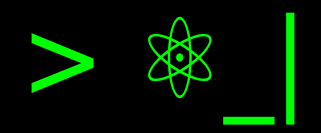Install Docker on Manjaro#
Now that I use Manjaro, it’s worth reviewing the steps to install Docker on Manjaro.
Due to work-related reasons, more than ever it is important for me to use Docker, because at Tributi, our official operating system in the Tech team is Ubuntu (now version 24.04). Since my development environment is Manjaro, my local setup no longer serves for testing, and I need a way to ensure the same environment. For this purpose, Docker becomes the appropriate alternative for reproducibility.
Docker in Repository#
In Manjaro (and Arch), Docker can be installed from the official package
repository. We should note that the container composition component is found in
the docker-compose package.
pamac install docker docker-compose --no-confirm
Docker Configuration#
To make Docker available for invocation, we can enable the service daemon or the socket. The first option is suitable for server environments, while the second is better for local environments to reduce resource consumption (this remains active with the first call, unlike the first option which stays active since system boot).
Enabling the Daemon Service#
To enable the daemon service, run:
sudo systemctl enable docker.service
Enabling the Socket Service#
To enable the socket service, run:
sudo systemctl enable docker.socket
For now, this allows us to initialize Docker, but we must always run it with
administrative permissions. If we wish to run it without administrative
permissions, we can add our user to the docker group:
sudo usermod -aG docker $USER
References#
Docker. Wiki ArchLinux.
docker.service tops the systemd-analyze critical path. Repositorio Moby.