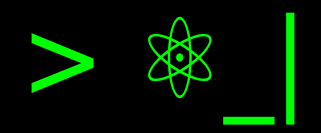Adding Logo and Favicon to Sphinx#
A new step in my blog, I decided to leave a personal touch through a logo, something simple but distinctive from pre-downloaded images like before, and which is why I hadn’t configured it yet. I’ll tell you how to configure the logo and favicon for Sphinx.
Assets Directory#
To start, we need to configure the directory that will hold our static files for
the logo and favicon. In our configuration file, conf.py, we’ll adjust
the value of the html_static_path variable, as explained in a previous
publication.
This step is especially important if you host your blog on GitHub, since the
default value doesn’t allow files with a leading _ to be loaded during
deployment.
Logo#
Well, this point isn’t too unusual, but I’ll leave a recommendation. It’s better to have an editable source file for our logo so we can make adjustments easily. For example, we might want to create dark and light versions of our logo, and we can make these changes without having to start over from scratch.
In my case, I created this logo using Inkscape in
vector format (.svg), and I synchronized it in the
repository
as well. This is part of our static files.
Another suggestion is to keep in mind that when it comes to dimensions, it’s better to have a more horizontal shape than vertical, but the width shouldn’t exceed 200 pixels.
Now, let’s go back to our conf.py file again, and we’ll find the html_logo
variable where we can assign the relative path to our logo configuration. For
example:
html_logo = 'static/cosmoscalibur_logo.png'
In my opinion, with a single logo version, it’s okay. However, if you need to
use a version per theme, this depends on the theme selected, and in PyData, we
can use the options for
html_theme_options
which allow us to switch between light and dark logos.
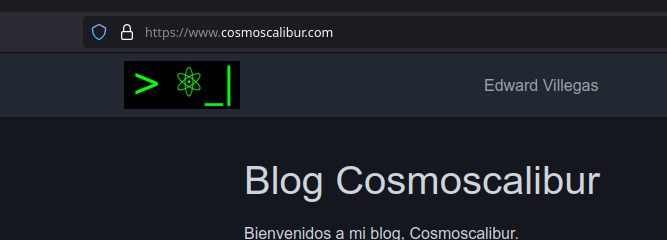
Configured logo in blog#
Favicon#
For the favicon as well, we can use Sphinx’s own options with the variable
html_favicon. Our favicon must be 16x16 pixels in size and can be in ICO, PNG,
SVG, or GIF format.
Due to the square size of the favicon, which will appear in browser tabs or bookmarks, it’s convenient to have a second design based on our logo that adapts to these dimensions.
So, in our conf.py file, we make the adjustment:
html_logo = 'static/cosmoscalibur_favicon.png'
Now, the favicon published.
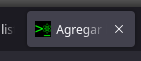
Our favicon icon in tab browser.#