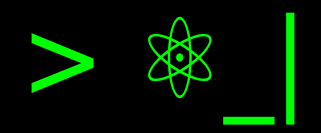Setting Up RetroArch on Steam#
Introduction#
RetroArch is a cross-platform (supported platform downloads) and open-source emulator and game aggregator. Installing RetroArch through Steam offers advantages by integrating Steam Play features and Steam Cloud save states. This also benefits the community by providing an additional distribution method.
If you prefer a video version, you can watch it on YouTube (spanish version):
Installation via Steam#
Let’s proceed by searching for RetroArch on the Steam store. Install it and accept the subsequent download of Steam Runtime Soldier.
Installing Emulators (Cores)#
To install emulators (referred to as «cores» within RetroArch), navigate to the game’s DLC option (Manage > DLC) and activate the desired emulators. This list defaults to the builtin emulators that have been gradually included.
Controller Configuration#
Once you launch RetroArch as a Steam game, to configure your controller, go
(using the keyboard or mouse) to Settings > Drivers > Joypad Driver and change
udev to sdl2, after which you must restart RetroArch. From this point
on, your controller will be functional within the RetroArch interface.
Loading Games (ROMs)#
Finally, you can navigate the Main Menu through the Load Content options and find your games (previously downloaded ROMs, which are easily found with a Google search).
Conclusion#
Enjoy your retro gaming experience!